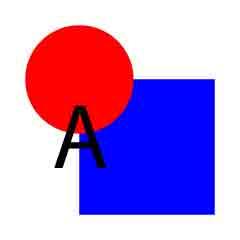
June 14, 2016
Image Use on Social Media
In the technology age, I’m not sure if a picture’s still worth a thousand words, but it sure does a lot of good on social media.
According to the Government’s Guide to Using Facebook, posts with photos receive 50% more likes than posts without photos. Georgia.gov’s Facebook page often gets even more extreme results than that. This May, our posts with images received, on average, 88.2 reactions, comments, and shares per post. This is OVER 30 TIMES the number of interactions that text-only posts received, an average of 2.9 per post! (Data excludes video posts which often get even more love than photos, but usually take much more time and effort to produce.)
To be fair, this was an unusually fantastic month for our images on Facebook, but the fact that photos and graphics almost always perform better than text-only posts remains true.
And that’s just Facebook. On Georgia.gov’s Twitter last month, our photo tweets got 138% more engagements (clicks, retweets, replies, follows, and likes) than our text-only tweets.
A Look at Dimensions
Different types of images on different social media platforms have different pixel dimensions. It’s best to save your images at the recommended dimensions so you have more control over how it will appear to your audience.
The display size of images on social media frequently changes. I often reference this infographic to see the recommended dimensions across several social media platforms, but it’s not perfect. For example, Twitter recently changed how they show images in the feed so that most images display at their original proportions. From what I can tell, this change has only occurred on desktop, and mobile still crops at a 2:1 ratio.
Check directly with Facebook, Twitter, LinkedIn, and other social media support pages for the latest dimensions and best practices.
File Size Matters
Just like you would optimize images for your website, it’s best to take a close look at the file size of your images before posting them on social media. Facebook in particular is so flooded with photographs that it will compress your uploaded images with, it can seem, little regard for quality.
That’s why it’s important to use the “Save for Web” function in Adobe Photoshop, Gimp, or whatever other photo-editing software you use. You can use online tools, like compressjpeg.com and compresspng.com, to further shrink your file size.
When you save your image, keep in mind that many social media platforms convert your file to a JPEG, no matter how it started. This might result in compression artifacts which don’t appear in other file types.
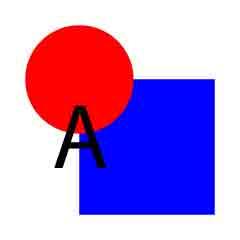
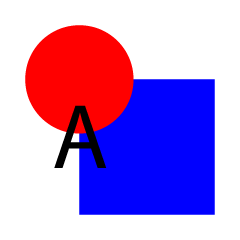
Notice the difference in quality between the first image, saved as a low-quality JPEG, and the second, saved as a PNG-24. Compression artifacts are especially common in areas of high contrast and in flat, graphic images as opposed to photographs.
In the end, the best way that I’ve found to check image quality on social media is simply to test it first. Schedule posts with Facebook, Tweetdeck, and Hootsuite (or your other favorite scheduler), then preview what it will look like. Sometimes, I’ll even temporarily post an image on my personal Facebook timeline (with visibility set to “Only Me”) so I can see what it will look like in context.
Photo Permissions
Are you getting anxious to post photos? Now hang on for just a minute while we look at some legal stuff.
Before we get started, there’s one important thing to remember in this section: I am not a lawyer (not even a little bit). So if you have some serious copyright or permissions questions, consult an expert, not your friendly neighborhood graphic designer.
That said, I can offer a few suggestions.
If you take a photo with a crowd of people, you typically don’t have to worry about a thing. As long as it’s people in general and not “Hey, check out this dude,” snap and post away. If you make some kind of announcement and let everyone know that they may end up in a photo you post online, even better. That will give individuals the chance to ask you not to include them, or at least give them a better chance to dodge the camera. However, most people really don’t mind.
If you’re focusing on one or two adults, have them sign a photo permissions form. (We’ll have a form up in Resources soon that you will be able to use.) This form gives you permission to use a photo of them on social media and on your website, and it will cover you in case anything gets fishy. Anytime you use images of minors, have their legal guardian fill out this form.
There may come a time that you want to share a photograph that is not yours. For Georgia.gov, we sometimes receive photographs from other agencies that they want us to share along with a blog post. In that case, you’ll want to make sure that you give them photo credit and link back to their website or social media page. If they hired a professional to take their photographs, they have most likely paid that photographer for the right to distribute the images, so you only need to link to the company or agency, not the photographer. Of course, remember I am not a lawyer, so it’s always best to check with the company who had the photo first, before you post it on your page.
A final note on permissions: Just because it’s on the internet doesn’t mean you can use it. If you want to quickly find a picture, it’s almost instinctual to head on over to Google Images and copy-paste the first thing you see. Sadly, that won’t fly. Feel free to purchase an image from a website like Dreamstime, Shutterstock, or iStock, but you can’t grab images willy-nilly from all over the internet. Stock photos are often inexpensive and buying rights to use them can save you from a boatload of trouble.
Go Forth and Post
Here are your takeaways:
- Images are extremely beneficial for building up reach and interactions.
- Save dimension-appropriate versions of your images for each platform.
- Optimize your images to reduce file size and always test them first.
- Have a photo consent form handy, give credit, and when in doubt, consult a legal professional.
Use imagery to get the most out of your social media!
