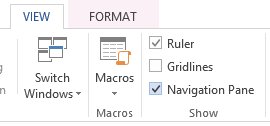
1 Creating Document Structure
Using a conventional headings/subheading system helps both able and special needs users navigate and find information. Your heading styles should be formatted cleanly and clearly in such a way that someone could pick them out on the page and view them in the navigation pane.
Enabling the navigation pane
In Word 2010 and up, select the View tab, go to the Show group, and check the box next to Navigation Pane.
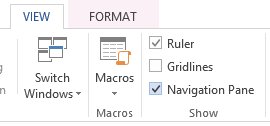
In Word 2007, select the View tab, go to the Show/Hide group, and check the box next to Document Map.
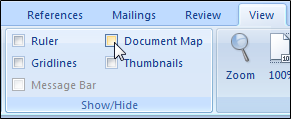
Use styles for your headings
Instead of applying direct formatting to make a heading, you should use Word’s Styles tool to construct smart formatting that lays down the skeleton for a navigable document structure. The styles are fully customizable, and if you ever decide to tweak the formatting for all of your Heading 1’s and Heading 2’s, all you have to do is update the saved style settings, and Word will automatically apply all of your changes to any text marked with a Heading 1 or Heading 2 style.
To apply a heading style, select the appropriate text, then locate the appropriate style in the Styles group on the Home tab. You should always begin with Heading 1, Heading 2, Heading 3, etc. To avoid confusing readers and causing formatting problems when you export, take care not to skip over a heading level.
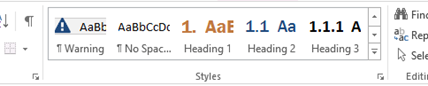
Heading styles are preformatted, but you can change the formatting by right-clicking the heading’s preview in the Styles group and selecting Modify.
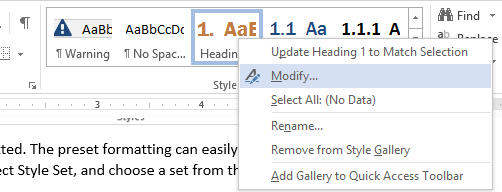
Use list styles for numbered or bulleted lists
List styles help screen readers easily discern bulleted lists and ordered steps as well as preserve list formatting when exporting your document. Highlight list items, go to the Paragraph styles group on the Home tab, and select numbered or bulleted list.
![]()
Along with structuring your content, use clear, simple language that everyone—including those with cognitive disabilities—can understand.
- Use an “inverted-pyramid” style of writing: start with the most important information first. Make your point first and then explain it.
- Keep paragraphs simple. Try to keep it to one point per paragraph.
- Limit your sentences to 7 to 10 words apiece.
- Write with an active voice.
- Don’t use acronyms unless you plan to use them frequently, and always spell out the acronym on first reference. Don’t use unusual words, idioms, jargon, or slang.
- If you can accomplish the same with a simpler word, do it.
- Include a glossary to define more challenging words when you really must include them (e.g., medical or legal terminology), and provide definitions in simpler language.